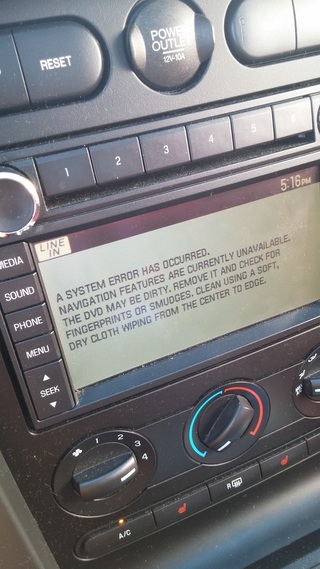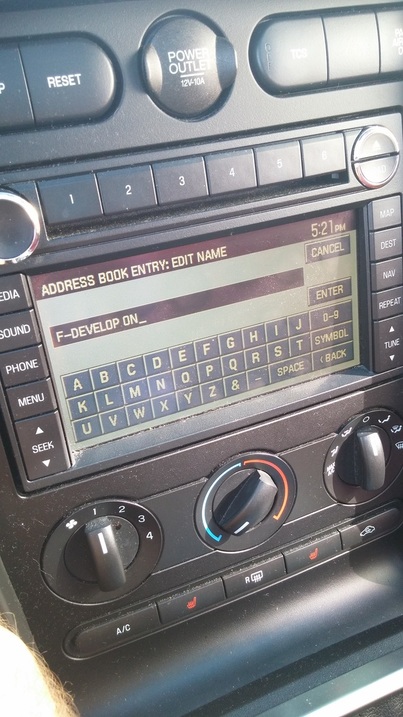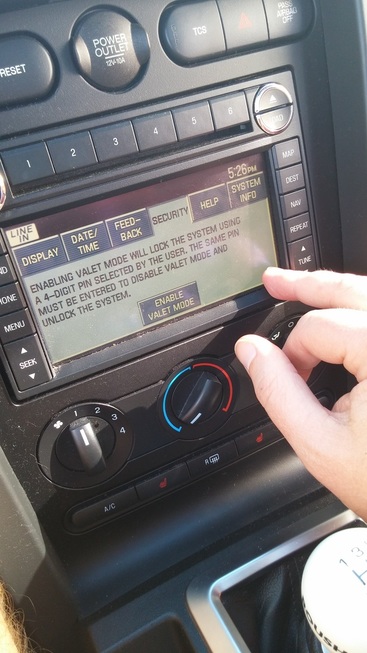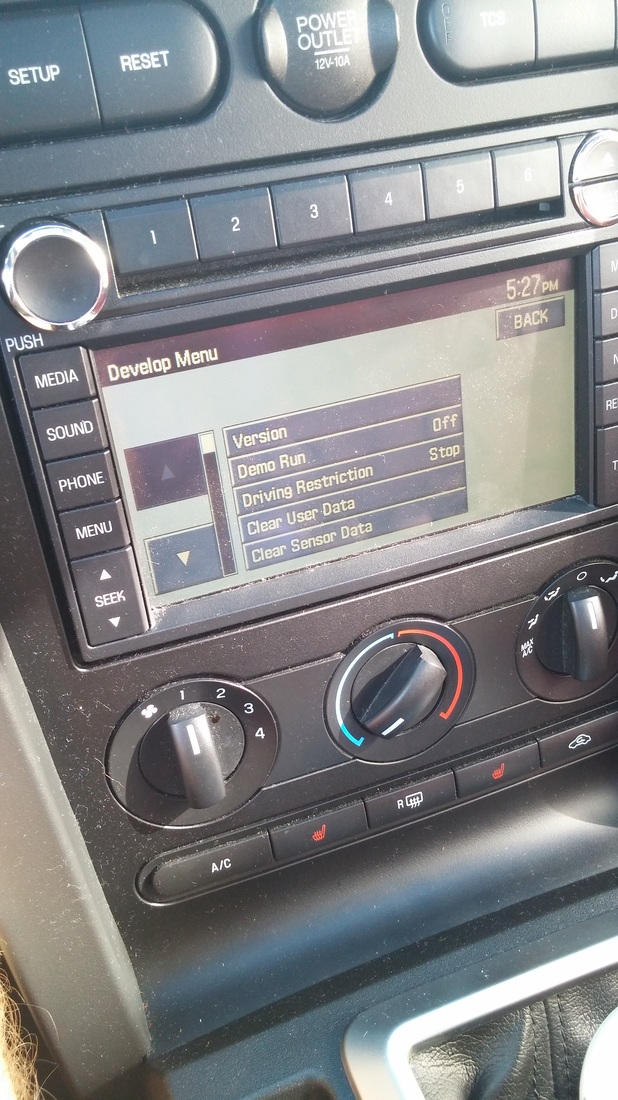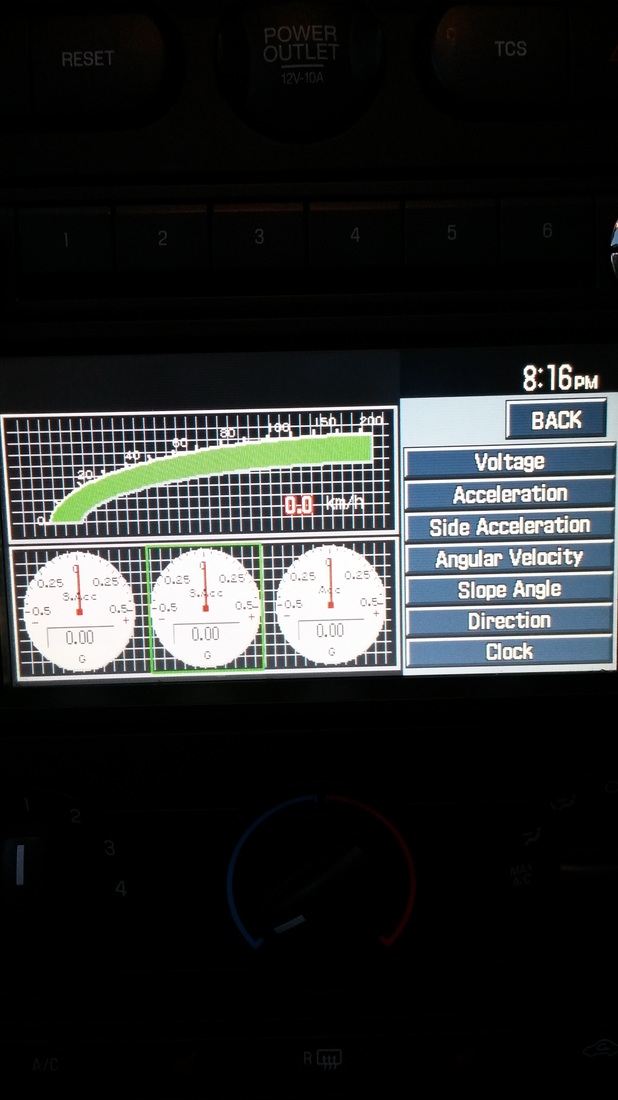How to access the built in Accelerometer in your 2009 Ford Mustang.
First off, this will only work on Mustangs equipped with navigation option. It is believed that it is Beta version of the built in Accelerometer that was equipped on Boss 302 Mustangs. We have no official conformation of this, so use at your own risk.
Step by step
1. Start your car or turn the key on.
2. Push the hard NAV button and agree to terms.
*Hard buttons are the physical buttons on either side of the display screen.
*Soft buttons are the buttons displayed on the touch screen.
2. Push the hard NAV button and agree to terms.
*Hard buttons are the physical buttons on either side of the display screen.
*Soft buttons are the buttons displayed on the touch screen.
|
*You may get this error screen at first. if so, press the hard MEDIA button, to return to home screen. Next press the hard DEST or MAP buttons to return to navigation functions.
You will also need to have at least one saved address in your destination menu to use for this. I used my home address. Use what ever address you want. 3. Select any address that you have saved in your system. 4. Select the soft EDIT button next to the address you want to use and press the soft NAME button. Clear any previous name for the address. |
|
5. Enter "F-DEVELOP ON" in the name field. 6. Place and hold your finger directly under the A in "ADDRESS BOOK ENTRY:EDIT NAME" banner on top left of the screen. The screen should automatically change to map display screen and display a map of your current location. 7. Press the hard NAV button once. This will take you to the NAV system settings display page. There will be 6 blocks across the top of the screen that will read DISPLAY-DATE/TIME-FEEDBACK-SECURITY-HELP-SYSTEM INFO 8. Press the soft SECURITY button to enter the Enable Valet Mode soft button at the bottom of the screen as shown in the next picture. |
|
9. Press and hold your finger in the bottom right of the security screen as shown until the screen changes.
10. Welcome to the developer menu!! Scroll down to Driving Restrictions and select "off" to enable navigation menus while the car is in motion. I was told you will need to do this step every time the car is started to enable navigation menu control while driving if you choose. I found this to not be true with my version of the software. Now for the good stuff, scroll down to Sensor information button to access the G-Force and Accelerometer in real time. I haven't explored all the other menus yet, but apparently the voice control software is built in as well as some other options. The next time you drive the car, Press the hard Menu button, select Security from the soft menu options and hold your finger in the corner to got directly to Developer Menu screen. the system should have saved your preferences and gauge display selections. |